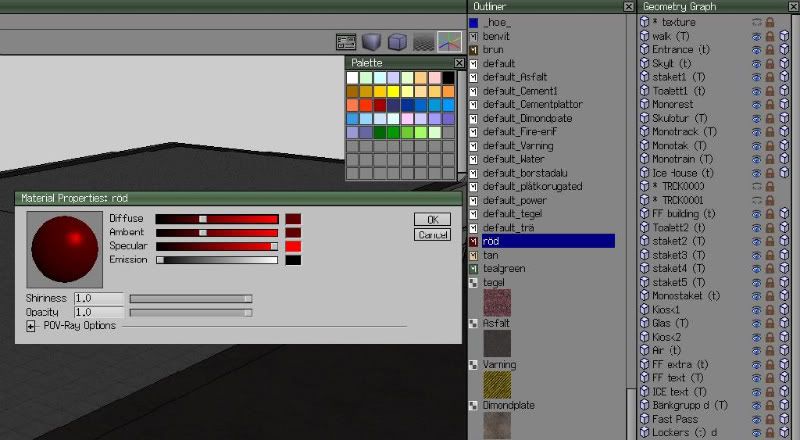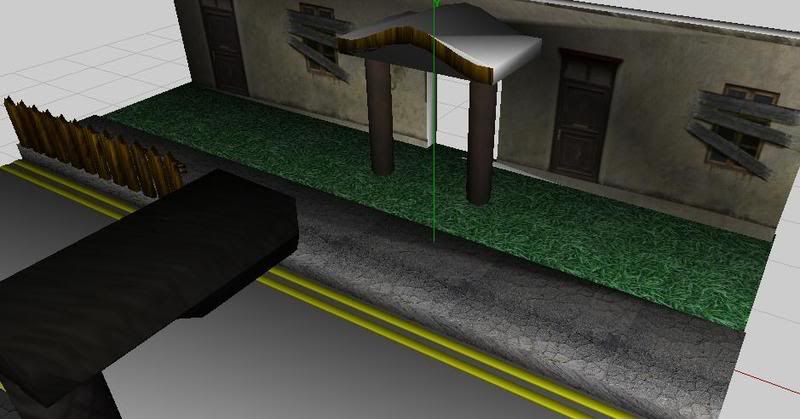Ok, to clear up the last 3.
4: You select the the faces on the object that you want the texture to "stick" to, select only one direction at a time, (x,y,z or other). Then align the view to that surface (so you look right at the surface).
5: In the RMB menu you have 2 options called, Stretch and Scale Image, to change the size of the image so that you have the right scale to fit the area.
6: After you are happy with the location of the texture on your object, go to RMB menu and select "Snap Image", this option snaps the image to the surface.
De-select the faces.
Either choose other faces to add textures on and go back to step 4.
Or use the RMB menu and "Exit snap mode" to exit the texture mode.
Then it should work alright.
If you have more problems then just ask me, here or MSN.
Now it almost time for bed